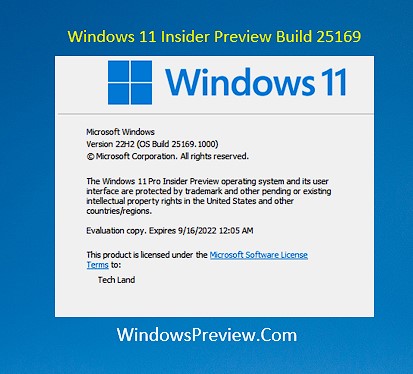Windows 11 Dev Channel Insiders hadn’t even finished investigating the most recent software issued to their branch (25163) when Microsoft decided it was time for another build. We’ll take a deeper look at today’s release, Windows 11 Insider Preview Build 25169, and find all of the changes, fixes, and known issues.
In case you missed it, KB5015882 was also released lately for the same operating system.
Changes in Windows 11 Insider Preview Build 25169
The Redmond-based software corporation has recently pushed a fresh Windows 11 Insider build to the Dev Channel.
Keep in mind that build 25169 is still version 22H2, as the Sun Valley 3 development was labeled as Windows 11 23H2.
You may recall that it was scrapped in favor of releasing a major new Windows version every three years, therefore Dev channel Insiders are still using version 22H2.
This operating system will most likely be named as Windows 11 23H2 when it is released in 2023.
This Dev Channel Insider version includes a feature called multi-app kiosk mode, which is a lockdown mechanism for Windows 11 that allows an IT administrator to select a set of allowable apps to run on the device while all other features are disabled.
This feature will allow users to develop various apps and access configurations for different user types on a single device.
According to Microsoft’s official blog article, some of these lockdown customizations include:
Access to Settings is restricted, except for certain pages (e.g., Wi-Fi and screen brightness)
Only allowed apps will be displayed in the Start menu.
Block toasts and pop-ups that lead to undesired UI.
Also, multi-app kiosk mode is appropriate for scenarios in which numerous people need to use the same device, such as frontline employees and retail settings, education, and test-taking.
For the time being, this feature may be activated via PowerShell and WMI Bridge, with support for Intune/MDM and provisioning package setup coming soon.
Now, let’s take a closer look at the rest of the changelog to find out what’s new in Build 25169.
Modifications and Enhancements
[General]
The modifications indicated in this earlier blog post about changes to how IT administrators enroll devices in the Windows diagnostic data processor configuration option are now included in this release (Build 25169 and higher). It is recommended to pause flight operations if the reported alterations are not acceptable.
[Windows Spotlight]
You can now enable Windows Spotlight on the desktop by using a brand-new Windows Spotlight theme, which is now available in the current Dev Channel versions under Settings > Personalization and Settings > Personalization > Themes. You can also create your own custom themes using the revolving images in Windows Spotlight.
The brand-new Windows Spotlight theme.
[Input]
We have updated the U.S. English (EN-US) handwriting model to be speedier and more accurate. Use the new Handwriting Panel for ink-to-text and let us know what you think.
[Settings]
Settings now allows you to manage programs that were previously only accessible through the Control Panel. This covers uninstalling software with interdependencies (e.g., Steam and gaming apps running on Steam), as well as repairing and changing Win32 apps.
[Windows Security]
The Windows Security app version is now listed in the Windows Security settings under About.
Fixes
[File Explorer]
After an upgrade, an error caused the Azure Information Protection context menu entry to appear with the name Microsoft.Azip.RightClick.
[Taskbar]
Fixed an explorer.exe crash that was occasionally preventing the taskbar from loading while initiating Microsoft Teams meetings.
Fixes a couple of explorer.exe problems caused by taskbar overflow that some Insiders were experiencing.
[Start]
Fixed an issue that was eliminating the “More” button from Start’s Recommended section.
[Settings]
The text field may have suddenly lost focus after pressing the reveal password button in the Wi-Fi section of Quick Settings.
[Input]
We made a tiny change to increase the key repeat rate for both the classic touch keyboard layout and the default touch keyboard layout, making it seem more responsive. It now has a rate of 20 keys per second (for example, when holding down the delete key).
[Other]
Fixed an issue that was suspected to be the root cause of certain Insiders recently seeing bug checks when opening and copying files from network locations.
Fixed an issue that could result in desynced audio while recording game play with the Xbox Game Bar.
When utilizing the network troubleshooter, an issue that resulted in error code 0x80004005 was resolved.
Some changes were made to address an issue in which the scrollbar in specific areas (such as File Explorer) was unusually broad when using high DPI scaling.
Fixed a problem that was thought to be the primary cause of Windows Security indicating standard hardware security wasn’t supported on devices when it was, as well as flashing a warning in the taskbar but not exhibiting any difficulties when Windows Security was started. Please keep in mind that, due to the timing of the payload, these concerns may resurface after the next Windows Security update. It will vanish following a future Windows Security update.
NOTE: Some of the solutions mentioned below in Insider Preview releases from the Dev Channel may make their way into service updates for the final version of Windows 11.
Known issues
[General]
We’re looking into reports that SQL Server Management Studio is failing to launch for some Insiders.
Some games that employ Easy Anti-Cheat may crash or cause your PC to bugcheck.
[File Explorer]
The up arrow in File Explorer tabs is misplaced.
We’re working on a fix to address reports that launching File Explorer in some ways while using dark mode (for example, from the command line) causes the body of File Explorer to appear in light mode unexpectedly.
[Widgets]
The notification badge number may appear misplaced on the taskbar.
In some circumstances, the notification banner for particular badging will not appear in the widgets board.
We’re working on a remedy for an issue that causes Widgets preferences (temperature units and pinned widgets) to be reset to default.
What should I do if Build 25169 fails to install?
To open Settings, press Win+I.
Select the System category and then click Troubleshoot.w11 troubleshoot
Other troubleshooters windows 11
Windows Update Troubleshooter
That’s all there is to it for the newest release to the Windows 11 Insider Dev Channel, Build 25169.